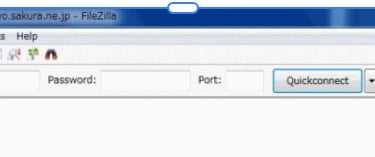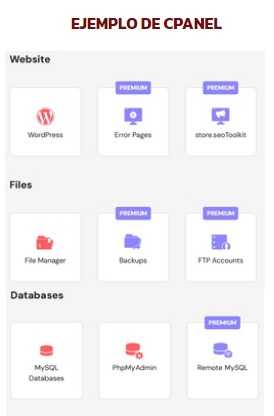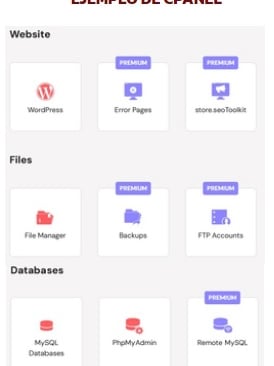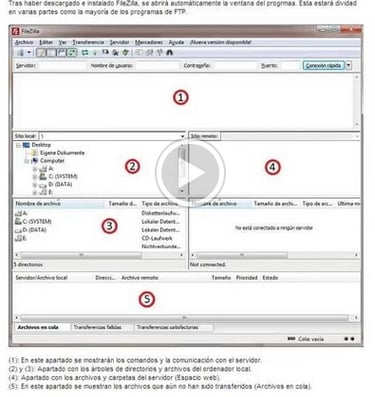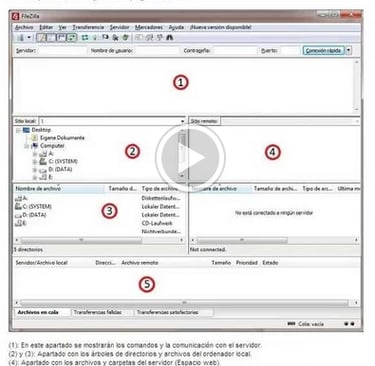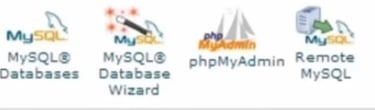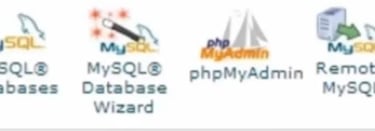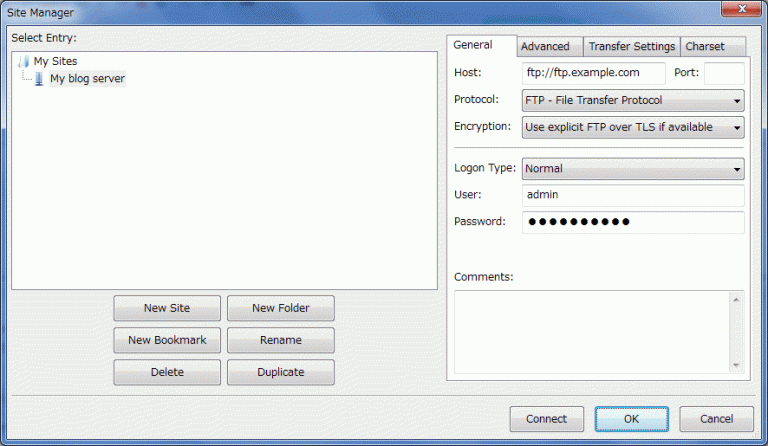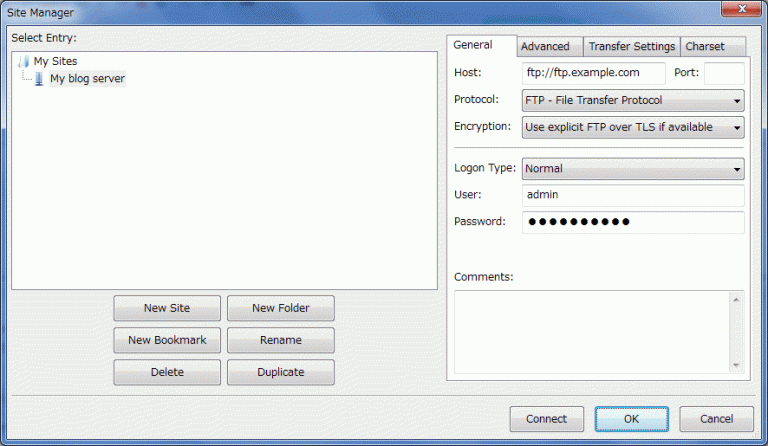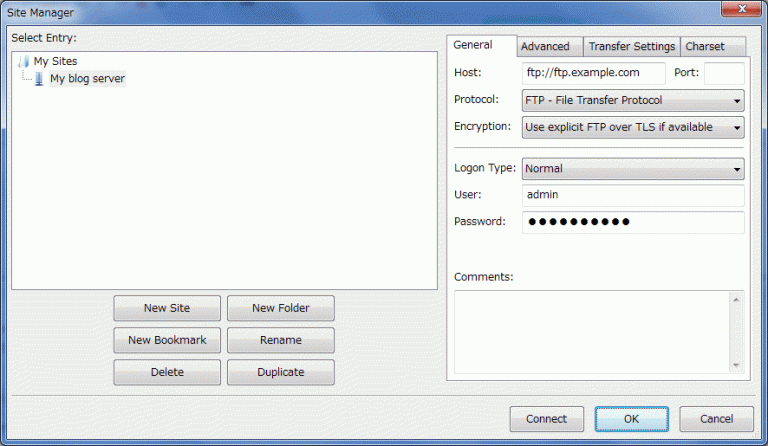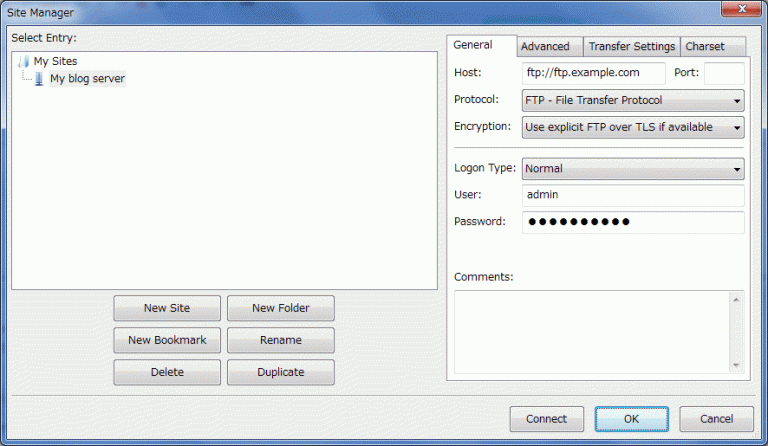HOW TO CREATE A BLOG
IN WORDPRESS.ORG
2) Download FILEZILLA in :
https://filezilla-project.org/
Free Download Filezilla Client
(not Filezilla Server)
3) DOWNLOAD WORPRESS in :
https://wordpress.org/download/
Having these 3 downloads we're ready
4) In the Cpanel of your website (whereto create
our Web Page with Wordpress.
Wordpress will be installed, search your
FTP and MySQL data
Examples of FTP data Examples of MySQL data
FPT NAME jumishin.com MySQL username Tulio2854
FTP HOST: ftp.jumishin.com MySQL password Karl67
FTP Server: ftp.jumis.com MySQL hostname sql21.host65.com
FTP PASWORD Carlos3245 MySQL Server Name jumis.mysql.com
5) Open Filezilla. When opening Filezilla
you will see 5. sections.
1. Message registration: Indicates the
State of the connection to your FTP server.
2. The local directory tree. A list
Of files on your own computer.
3. The remote directory tree. A
List of files of your remote directory
(the web server).
4. The local directory list. These
Are the files you can
Choose to upload to the web server.
The list of the remote directory. These
Are the files you can choose
To download from the web server.
5. . The transfer queue. It details what the
files are queued for Transfer and upload in an orderly manner.
In summary: In section 2 are the files of your computer where your download wordpress, and a choosing that file (with a click) wordpress will go to section 4 as wordpress-4.8 zip. Right there you unzip it in 17 folders and drag them to section 5.
If in wordpress downloaded files you see wp-config-sample-php you can modify it with notepad and rename it as wp-config-php. To do this you have to replace the generic data with your own MySQL data.
IT IS IMPORTANT to double-click the public.html (or htpsdoc / o uww) file in section 5 to appear in section 3 (There must be one root file as public_html in section 3), and fill in your FTP data In the boxes of Filezilla. You can enter in Port the number 21 or leave it free. To start the download click on Quick Connect on the right side of the port (above)
Once you have downloaded automatic more than 1400 files in Filezilla, you are looking for your public_html root file or your website where WORDPRESS was downloaded and then you will be prompted for the data in your Database or MySQL. When you finish filling out this information, Wordpress will send you the message YOU DID'IT ! And your website will finally be created.
https://www.youtube.com/watch?v=JgvR-cs3YPM
NOTE: If you have not understood my explanation I suggest you study some of these videos before starting the installation.
https://www.youtube.com/watch?v=KzidHr0swz8&t=303s How to create a wordpress.org
https://www.youtube.com/watch?v=ikmWSbvDPPg How to Manually Install Wordpress.org
https://www.youtube.com/watch?v=JgvR-cs3YPM Installing Wordpress Manually - Installing
https://www.youtube.com/watch?v=QihvpQYOJ04 How to setup Wordpress in a CPanel Hosting
https://wordpress.org/documentation/article/using-filezilla/